The information provided in this page helps you in accessing the Megh-Sikshak with minimal efforts. Please follow the tips mentioned below:
How do I sign up?
What are my System requirements?
How much Bandwidth is required to learn a course?
When to access Course Material
What if I have a technical problem with registration, login, or course access?
How do I access my course?
How can I get help or support with my course? How do I contact course staff?
How do I sign up?
Courses portrayed in this portal are free to use and learn by everyone, can be accessed using any one of the following accounts: NKN account (available only for NKN users) (or) Megh-Sikshak account (or) Google account (or) Facebook account.
Instructors or Learners can Sign In by selecting any account of their choice.
Organizations/Institutes can register by selecting Institute Sign In.
Please refer to the user manual for the details to be entered during registration, available under how to use? in the Home Screen.
Email ID used in Megh-Sikshak account requires the password entered during the time of registration, which is different from the Google / Facebook password.
Anyone can view the course details (description) available underCurrent courses/Upcoming Courses List.
What are my System requirements?
In order to access Megh-Sikshak, make sure you have the following:
· Google Chrome, Firefox,Safari, Internet Explorer
· Adobe Flash Player
· Internet connection with 512+ Kbps
It is recommended to use latest version of the web browsers for the best results
How much Bandwidth is required to learn a course?
Learning content in each course may comprise of video lectures which requires a minimum bandwidth of 512+Kbps.
When to access Course Material?
The courses displayed under the “Current Courses” list are readily available to perceive.Only after the course commencement date all the registered users/learners can view the course material by logging into their account.
What if I have a technical problem with registration,login, or course access?
If you are facing any problem during registration, login,or while accessing to Megh-Sikshak courses. Here are some things to try:
· Switch to a current version of Chrome or Firefox.
· Check your browser settings to ensure both Java Script and cookies are enabled.
· Clear your browser's cache
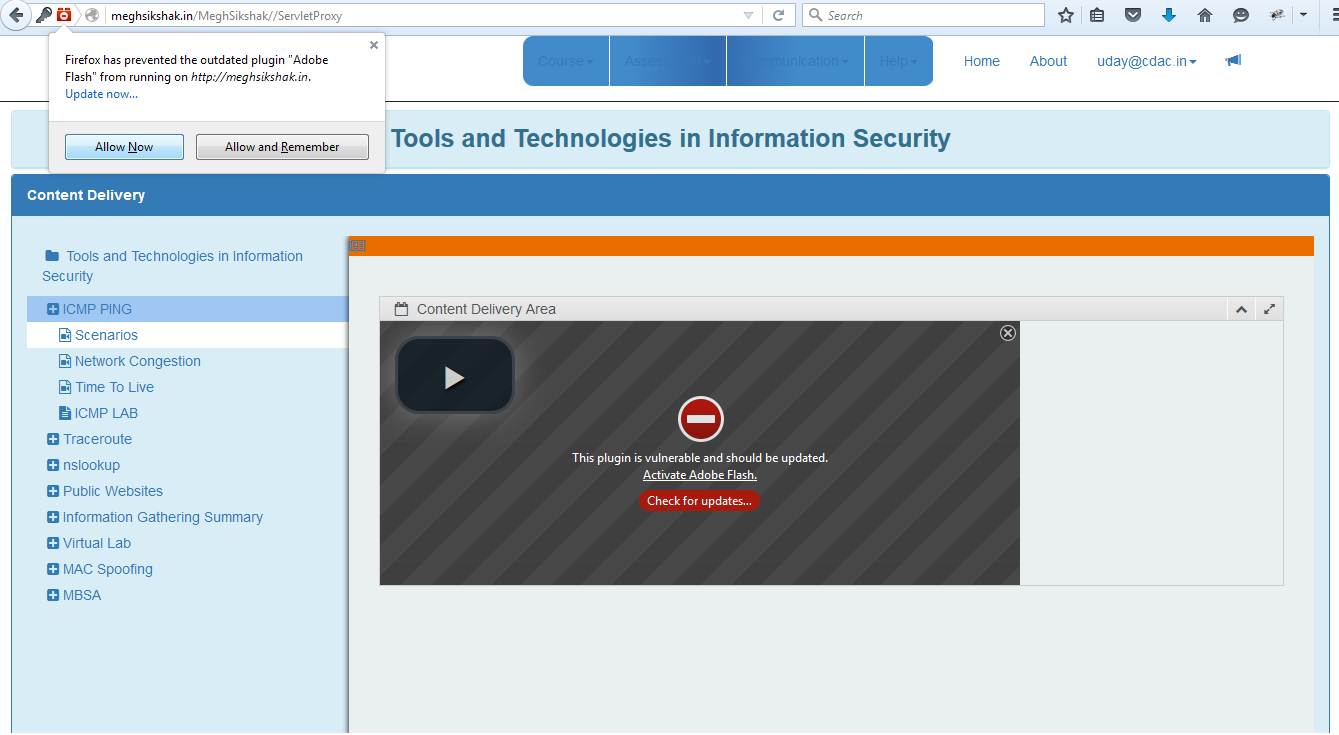
If you're facing the above mentioned problem, while accessing the Video lectures select the red color icon on the top left corner of your web browser and click “Allow Now”.
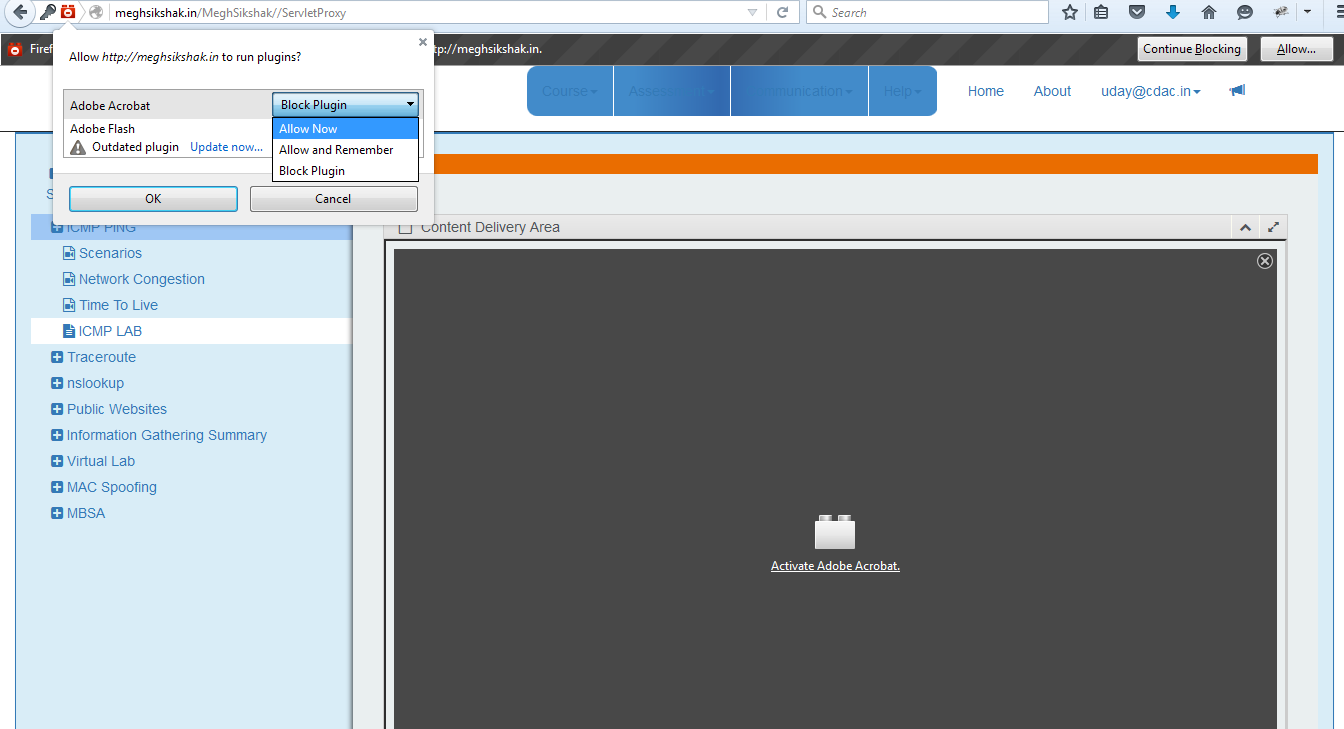
If you're facing the above mentioned problem while accessing PDF content, click there color icon on the top left corner of the web browser select the “Allow Now “option of the Adobe Acrobat.
How do I access my course?
When you log in, you should see the course on your dashboard. If not, you may need to register for the course by selecting from the"Current Courses" link.
If you are seeing your course, click on the "view course" button. This will take you into the course itself. Next, look to the top left and you'll see a course ware tab. Go to this tab to begin!
There is a search box for finding the a course by name(or) the list of courses available under the organization/institute name
How can I get help or support with my course? How do I contact course staff?
You have global community of classmates you can engage with questions (within the portal) as well as support from the course staff who monitor the discussion forum. Take a look at the course's discussion forum to review questions, answers, and comments from fellow students, as well as post a question.
(Or) You can post the query to the instructor through the query handler service.
